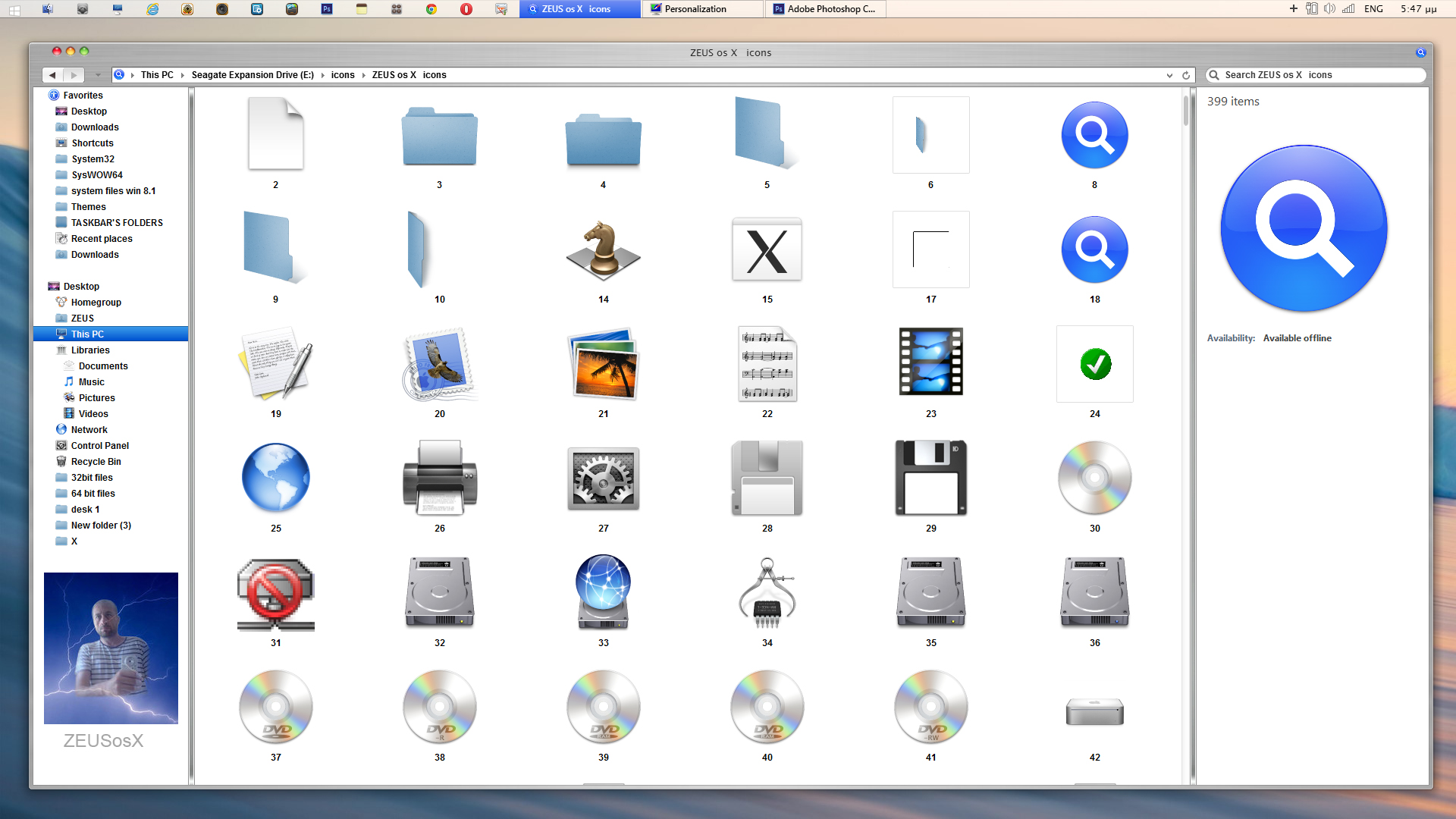ShopDreamUp AI ArtDreamUp
Deviation Actions
Description
32BIT system file of Windows 8.1
I have made as an optional to my themes , if users want my mac os X style icons who most, based to the original os x ones, to download to this separate pack.
Using blue style mac osx style folders, instead of the default yellow microsoft ones, needed changing the imageres.dll
so for this : Change the imageres.dll system files with those from this pack which contains blue style mac osx style folders
This pack contains a 32bit mageres.dll system file, in which contained the mac os X style icons.
So if you want those blue style icons, you need to take ownership of the original system file that exist at :
C:/Windows/System32
(provided C is your Windows drive).
please check your system if it is 32bit, so go to :
Control Panel\All Control Panel Items\System
and check the : System type
================================================================
Instructions for Windows 8.1 32bit system.
====================
Make a restore point, before doing anything else (if you don't know see how> www.eightforums.com/tutorials/… )
UNZIP the file using 7zip www.7-zip.org/download.html
go to :
Control Panel\User Accounts and Family Safety\User Accounts
select 'Change User Acount Control settings' and set the slider down to 'never notify' position.
restart.
then take ownership of the original system file that exist at :
C:/Windows/System32
(provided C is your Windows drive).
please see how to take ownership of a system file and do this to imagers.dll at www.addictivetips.com/windows-…
After taken ownership and permitions, rename your system file from imageres.dll to imageres.old
Copy paste the imageres.dll of this download, to your C:/Windows/System32
Take ownership and permitions, to the new imageres.dll
restart your system.
That's it.
==============
Instructions for Windows 8.1 64bit system.
please check your system if it is 64bit, so go to :
Control Panel\All Control Panel Items\System
and check the : System type
NOW instruction for windows Windows 8.1 64bit system, which refer to the 32bit imagers.dll that exist to c:/windows/syswow64
to c:/windows/syswow64 folder the system files are 32 bit.
so take ownership of the original system file imageres.dll that exist at :
to c:/windows/syswow64
(provided C is your Windows drive).
please see how to take ownership of a system file and do this to imagers.dll at www.addictivetips.com/windows-…
After taken ownership and permitions, rename your system file from imageres.dll to imageres.old
Copy paste the imageres.dll of this download, to your c:/windows/syswow64
Take ownership and permitions, to the new imageres.dll
restart your system.
That's it.
================
AFTER
For both 32 or 64 bit versions
After you can go to :
Control Panel\User Accounts and Family Safety\User Accounts
select 'Change User Acount Control settings' and set the slider down to your favor position.
restart.
-----------
HOW to apply the icons if to some folders exist appearing as yellow ones.:
go to
Control Panel\Appearance and Personalization\Display
and if is check the button to Normal 100%
if it already checked then check the button : Medium 125%
Logout/login
then again
go to
Control Panel\Appearance and Personalization\Display
and check the button : Normal 100%
Logout/login
-----------
Tips :
How to change the looking of a folder when you have installed my imageres dll which contain mac os x style icons.
If you want to change the looking of a folder, then make right clik to the folder, select 'properties', then select 'customize' and then 'change icon' and then replace the :
%SystemRoot%\system32\SHELL32.dll
to
%SystemRoot%\system32\imageres.dll
select the folder you prefer
that's it
============================================
How to uninstall :
go to :
Control Panel\User Accounts and Family Safety\User Accounts
select 'Change User Acount Control settings' and set the slider down to 'never notify' position.
restart.
Just go to the location that your imageres.dll system file exist :
rename the current imageres.dll to imageres.mac and rename the imageres.old to imageres.dll
BECAREFULL : To all files, new and old needed taken ownership www.addictivetips.com/windows-…
===================
I have made as an optional to my themes , if users want my mac os X style icons who most, based to the original os x ones, to download to this separate pack.
Using blue style mac osx style folders, instead of the default yellow microsoft ones, needed changing the imageres.dll
so for this : Change the imageres.dll system files with those from this pack which contains blue style mac osx style folders
This pack contains a 32bit mageres.dll system file, in which contained the mac os X style icons.
So if you want those blue style icons, you need to take ownership of the original system file that exist at :
C:/Windows/System32
(provided C is your Windows drive).
please check your system if it is 32bit, so go to :
Control Panel\All Control Panel Items\System
and check the : System type
================================================================
Instructions for Windows 8.1 32bit system.
====================
Make a restore point, before doing anything else (if you don't know see how> www.eightforums.com/tutorials/… )
UNZIP the file using 7zip www.7-zip.org/download.html
go to :
Control Panel\User Accounts and Family Safety\User Accounts
select 'Change User Acount Control settings' and set the slider down to 'never notify' position.
restart.
then take ownership of the original system file that exist at :
C:/Windows/System32
(provided C is your Windows drive).
please see how to take ownership of a system file and do this to imagers.dll at www.addictivetips.com/windows-…
After taken ownership and permitions, rename your system file from imageres.dll to imageres.old
Copy paste the imageres.dll of this download, to your C:/Windows/System32
Take ownership and permitions, to the new imageres.dll
restart your system.
That's it.
==============
Instructions for Windows 8.1 64bit system.
please check your system if it is 64bit, so go to :
Control Panel\All Control Panel Items\System
and check the : System type
NOW instruction for windows Windows 8.1 64bit system, which refer to the 32bit imagers.dll that exist to c:/windows/syswow64
to c:/windows/syswow64 folder the system files are 32 bit.
so take ownership of the original system file imageres.dll that exist at :
to c:/windows/syswow64
(provided C is your Windows drive).
please see how to take ownership of a system file and do this to imagers.dll at www.addictivetips.com/windows-…
After taken ownership and permitions, rename your system file from imageres.dll to imageres.old
Copy paste the imageres.dll of this download, to your c:/windows/syswow64
Take ownership and permitions, to the new imageres.dll
restart your system.
That's it.
================
AFTER
For both 32 or 64 bit versions
After you can go to :
Control Panel\User Accounts and Family Safety\User Accounts
select 'Change User Acount Control settings' and set the slider down to your favor position.
restart.
-----------
HOW to apply the icons if to some folders exist appearing as yellow ones.:
go to
Control Panel\Appearance and Personalization\Display
and if is check the button to Normal 100%
if it already checked then check the button : Medium 125%
Logout/login
then again
go to
Control Panel\Appearance and Personalization\Display
and check the button : Normal 100%
Logout/login
-----------
Tips :
How to change the looking of a folder when you have installed my imageres dll which contain mac os x style icons.
If you want to change the looking of a folder, then make right clik to the folder, select 'properties', then select 'customize' and then 'change icon' and then replace the :
%SystemRoot%\system32\SHELL32.dll
to
%SystemRoot%\system32\imageres.dll
select the folder you prefer
that's it
============================================
How to uninstall :
go to :
Control Panel\User Accounts and Family Safety\User Accounts
select 'Change User Acount Control settings' and set the slider down to 'never notify' position.
restart.
Just go to the location that your imageres.dll system file exist :
rename the current imageres.dll to imageres.mac and rename the imageres.old to imageres.dll
BECAREFULL : To all files, new and old needed taken ownership www.addictivetips.com/windows-…
===================
This 32BIT imageres.dll is only for windows 8.1, and made separately because of the mb limit of upload, so be less 'heavie' instead of 1 big pack.
This imageres.dll modification work is made By : ZEUSosX (Pavlos Pitselas), for using with his windows 8.1 themes.
zeusosx.deviantart.com/
You Use This imageres.dll For Personal Use Only & Don't Modify or
distribute For Commercial Perposes & you cannot use them for their distribution, neither to give credit for their creation.
By downloading this imageres.dll you agree to the following conditions:
- This imageres.dll is free for personal use only.
- It must not be used commercially.
- You may not sell them or use them for profit.
- Do not take credit for creating this imageres.dll.
- I am not liable for any sort of damage to your computer from using this imageres.dll.
This is a part of hard work, so please respect it.
This imageres.dll modification work is made By : ZEUSosX (Pavlos Pitselas), for using with his windows 8.1 themes.
zeusosx.deviantart.com/
You Use This imageres.dll For Personal Use Only & Don't Modify or
distribute For Commercial Perposes & you cannot use them for their distribution, neither to give credit for their creation.
By downloading this imageres.dll you agree to the following conditions:
- This imageres.dll is free for personal use only.
- It must not be used commercially.
- You may not sell them or use them for profit.
- Do not take credit for creating this imageres.dll.
- I am not liable for any sort of damage to your computer from using this imageres.dll.
This is a part of hard work, so please respect it.
Comments4
Join the community to add your comment. Already a deviant? Log In
what's the file version of this dll ?